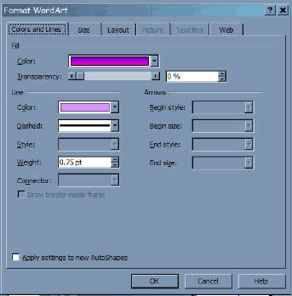
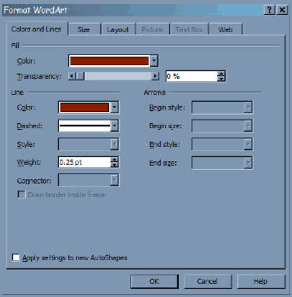
This is where you change
color, line weight, size and layout.
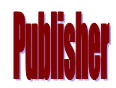
The WordArt is beginning to look the way you
have in mind, however the font is wrong and the size is wrong too.

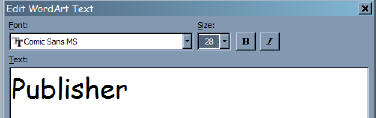

The shadow can be removed, re-positioned and re-colored
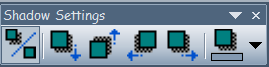


If the WordArt isn't the
right size, going back to the "Format WordArt" menu, click the size tab.
You can give the WordArt an exact size or tick the "Lock aspect ratio" and
resize by percentage.


The letters are too close
together
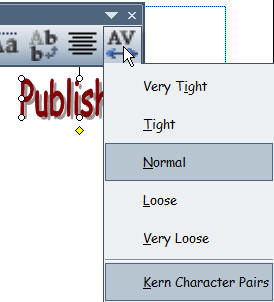

You can transform the
WordArt to be vertical and have the Same Letter Height. You can even give
your WordArt a 3D effect.
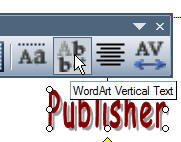
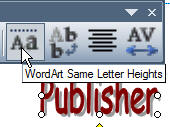
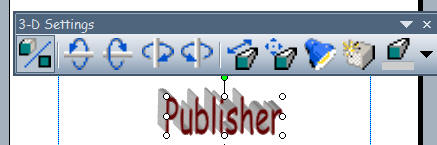
Circular WordArt

Select the WordArt, On the WordArt toolbar click "format", select the size
tab, input your circle size.

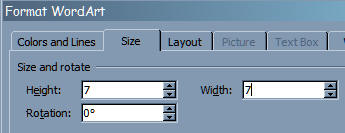
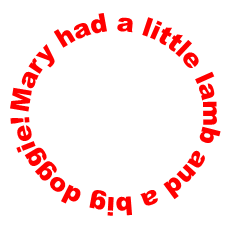
The way to get WordArt to be above and below a circle is
basically trial and error. These are the shapes you want to
use. Use the
measurements of your circle and add a bit more.
The end
result should look something like this:
Use the
measurements of your circle and add a bit more.
The end
result should look something like this:
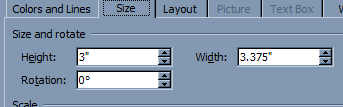
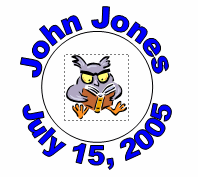
If you
copy this image and paste special as a metafile, you will be able to
re-size it without disturbing the WordArt.
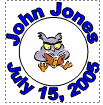
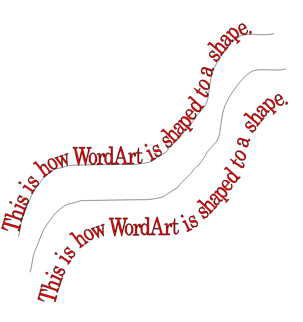
A PDF
that explains how to do the above with WordArt in Publisher.

These
are other looks you can give your WordArt.
I hope this short tutorial
has been helpful.